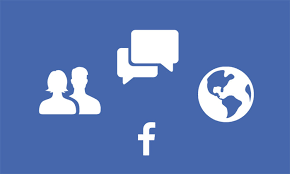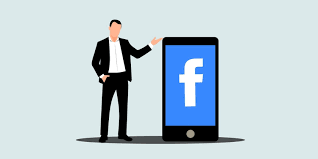In today’s digital age, privacy has become a significant concern, especially on social media platforms like Facebook. With millions of users sharing their lives online, understanding how to protect your personal information is crucial. This article will guide you through Facebook’s privacy settings, helping you maintain control over your data and what you share with others.
Introduction to Facebook Privacy Settings
Facebook privacy settings are designed to help users manage who can see their information and how it can be shared. Given the platform’s vast reach, it’s vital to be proactive about your privacy to safeguard your personal information.
Why Privacy Matters on Social Media
Privacy is paramount in today’s connected world. As you share posts, photos, and personal details, you may unknowingly expose yourself to risks such as identity theft, harassment, or unwanted attention. By understanding Facebook’s privacy settings, you can take steps to protect your data and maintain your online safety.
Navigating Facebook’s Privacy Settings
Accessing and customizing your privacy settings is straightforward. Here’s how to navigate through them.
Accessing Privacy Settings
To access your privacy settings on Facebook:
- Log into your account.
- Click on the downward arrow in the top-right corner.
- Select Settings & Privacy, then click on Settings.
- From the left-hand menu, choose Privacy.
This is where you can control most of your privacy preferences.
Profile Privacy Options
Your profile is often the first impression others have of you on Facebook. You can control who sees your profile information, including your profile picture and cover photo.
- Tip: Set your profile to Friends Only or Only Me for added privacy. You can do this by editing your profile settings under the About section.
Post Privacy Settings
Managing the visibility of your posts is crucial. Facebook allows you to choose who can see your posts when you share them.
- Post Settings: Use the audience selector tool to set default visibility (Public, Friends, Only Me, or Custom) for future posts. Remember, you can always adjust the audience for each post individually before sharing.
Friend List Privacy
Your friends list can reveal a lot about you, so controlling who sees it is important.
- Solution: Navigate to your profile, click on Friends, and then select the pencil icon to edit privacy settings. You can choose Only Me to hide your friends list from everyone.
Photo and Tagging Settings
Photos can be shared and tagged in various ways, and managing who can tag you and see your photos is essential.
- Management: Go to Settings, click on Profile and Tagging, and control who can tag you in posts or photos and who can see posts you’re tagged in.
Customizing Your Privacy Settings
Facebook allows you to tailor your privacy settings for a more personalized experience. Here’s how to customize them effectively.
Creating Custom Lists
Creating custom friend lists can help you share specific posts with select groups of friends.
- How-To: Go to Friends, click on Custom Lists, and create a list (e.g., Close Friends, Family) to easily share updates tailored to them.
Reviewing Past Posts
Over time, your privacy preferences may change, and you might want to adjust the visibility of older posts.
- Solution: Use the Activity Log to review past posts. You can edit the audience settings for each post to make them more private.
Using Activity Log
The Activity Log is a powerful tool that allows you to review and manage your interactions on Facebook.
- How to Access: Go to Settings, then click on Activity Log. Here, you can see your posts, comments, and reactions and adjust their privacy settings.
Common Privacy Concerns
Despite having privacy settings in place, users still face concerns regarding their data. Let’s explore some common issues.
Data Mining and Targeted Ads
Facebook uses your data to serve targeted ads, raising concerns about privacy.
- Understanding Data Use: You can view your ad preferences in the Ads section of Settings to see how your information is used for advertising.
Location Sharing
Facebook’s location features can enhance your experience but also pose risks.
- Risks: Be cautious about sharing your location in posts or when checking in. It’s wise to turn off location services if you’re not using them.
Third-Party Apps and Privacy
Many apps require access to your Facebook account, which can lead to privacy concerns.
- Managing App Permissions: Regularly review the apps linked to your Facebook account. Go to Settings, then Apps and Websites, to remove any that you no longer use or trust.
Best Practices for Maintaining Privacy
Maintaining your privacy on Facebook requires diligence and regular upkeep. Here are some best practices to follow.
Regularly Updating Settings
Your privacy settings should not be a one-time setup. Regularly check and update them as needed.
- Recommendation: Make it a habit to review your settings every few months, especially after major updates or changes to Facebook’s policies.
Using Strong Passwords and Two-Factor Authentication
A strong password is your first line of defense against unauthorized access to your account.
- Tip: Use a mix of letters, numbers, and special characters. Enable two-factor authentication for added security. This way, even if someone has your password, they can’t access your account without a second form of verification.
Being Cautious About Friend Requests
Be discerning about accepting friend requests, especially from unknown individuals.
- Solution: Review profiles carefully before accepting requests. Look for mutual friends or activity that indicates the account is genuine.
Conclusion
Understanding and managing Facebook’s privacy settings is crucial in protecting your personal information. By regularly reviewing your settings and being cautious about what you share, you can maintain a safe and enjoyable experience on the platform. Remember, your privacy is in your hands!
FAQs
Can I hide my profile from search engines?
Yes, you can adjust your privacy settings to prevent search engines from linking to your Facebook profile. Go to Settings, then Privacy, and look for the option under How People Find and Contact You.
How do I report a privacy issue?
If you encounter a privacy issue, you can report it by clicking on the downward arrow in the top right, selecting Help & Support, and then choosing Report a Problem.
What happens if I change my privacy settings?
Changing your privacy settings will affect who can see your posts and information moving forward. It does not retroactively change visibility on past posts unless you adjust those individually.
Can I control who sees my posts after I share them?
Yes, you can adjust the audience of your posts even after sharing them. Go to the post, click on the three dots in the top right corner, and select Edit Audience.
How do I manage my friend requests?
You can manage your friend requests by reviewing them in the Friends section. Always consider whether you know the person or if their profile appears legitimate before accepting their request.